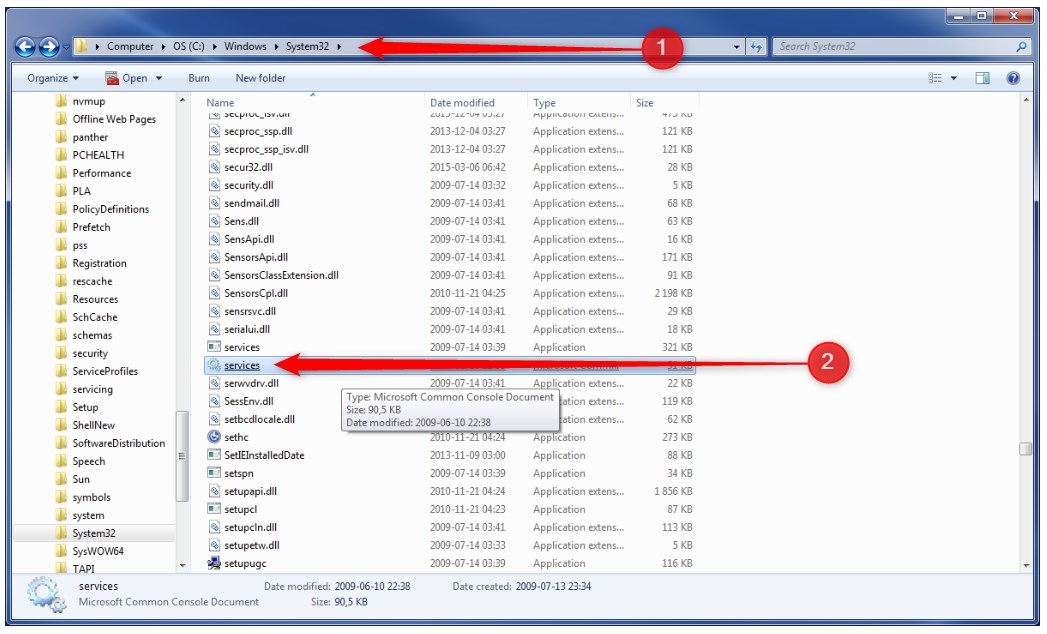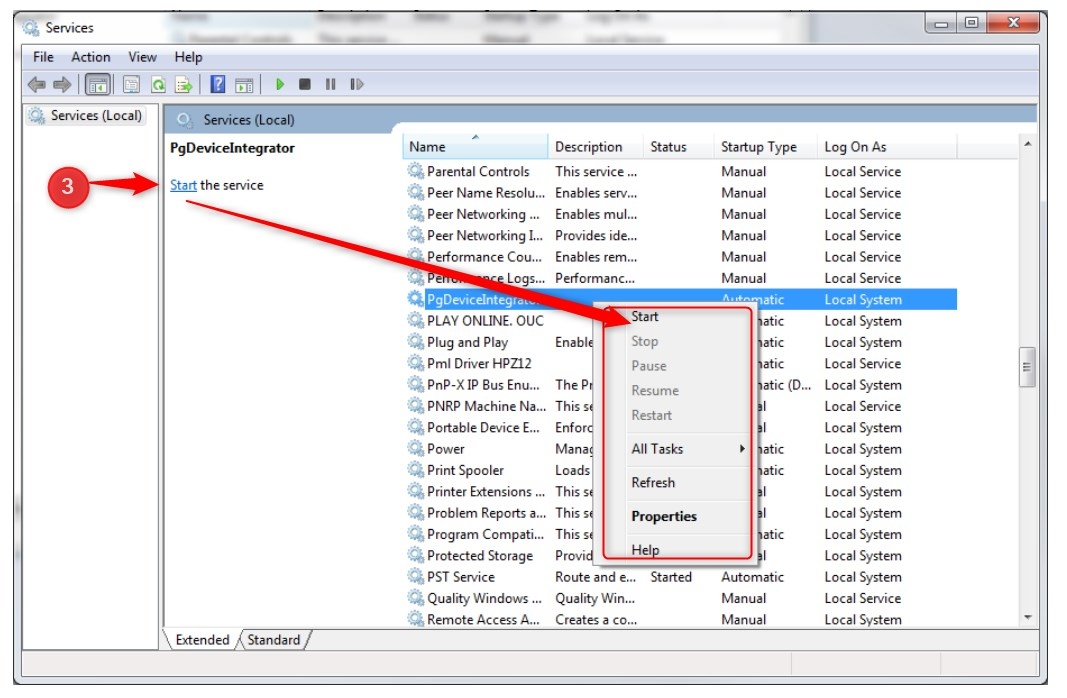Introduction
DeviceIntegrator (DI) is an application, which you have to install in case you want to run POSweb. Also, it is a service used for communication with external devices and to identify a workstation. It enables you to use POSweb and connect your computer with physical devices, i.e. fiscal printers, or card printers.
The Device Integrator is also used for configuration of Kiosk, the process looks exactly the same. Then run Client Portal in Kiosk mode.
This article describes how to download DI to your computer (step 1) and start and run the program (step 2).
Remember, that you will not be able to use POSweb without having DI properly installed on your computer.
The image below shows the relationship between POSweb, DI and physical devices, like printers and readers.
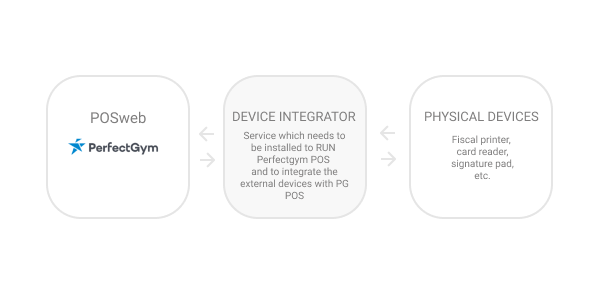
Instruction
How to install DeviceIntegrator?
STEP 1 - Download DI
1. Download the DI installer by use of this link - for R.89 system version.
2. Launch and run the DI installer.
You may see a warning saying: "This file does not have a valid digital signature that verifies its publisher." Please, run the installation despite it. If you need more information, click on the link below the warning and read it carefully.
3. Install the program following the instructions shown by the installer.
STEP 2 - Start and run DI
1. Go to the system disk. It is where your system is installed, i.e.: C:\Windows\System32.
2. Search for the program "services.msc" and launch it. The list of services will appear in front of you.
3. Search for the DeviceIntegrator service and check its status:
A. If the service has empty status, then press the right mouse button on the service name and choose "Start". After that return to our application.
B. If the service has "Running" status, but the application is not working even after pressing the "Restart application" button or refreshing the browser, contact the Perfect Gym Support Team.
Hints
If your database runs on a system version lower than R89, use this link to download DI Installer.